Chaos Map Template
A downloadable template
Download NowName your own price
Make customizable and quick maps in Clip Studio Paint, Photoshop or Krita (beta) with the Chaos Map Template!
Includes brushes for easy caverns.
For how to use, please refer to this video:
If you enjoy this template + brush pack, please leave a rating/review! It helps get the word out!
Feel free to use this for projects both non-commercial and commercial! Attribution would be greatly appreciated but is not strictly necessary.
| Status | Released |
| Category | Physical game |
| Rating | Rated 5.0 out of 5 stars (26 total ratings) |
| Author | Chaoclypse |
| Tags | Drawing, dungeon, map, Project template, tool |
Download
Download NowName your own price
Click download now to get access to the following files:
Chaos Map Template.clip 51 MB
Chaos Map Template.psd 150 MB
Chaos Map Brushes.abr 10 kB
Chaos Map Template.kra 67 MB
Development log
- Krita version!Jun 05, 2023
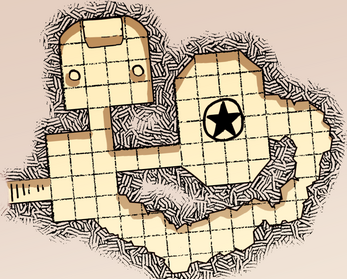
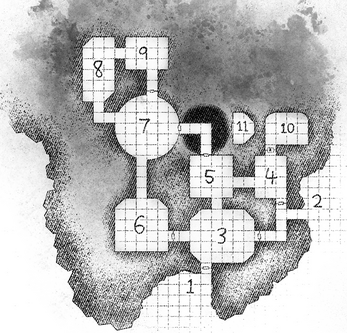

Comments
Log in with itch.io to leave a comment.
What a terrific tool! I purchased Clip Studio mostly because my copy of Photoshop is aging badly (CS3!) and need a advanced digital art software to make some game maps and filler art for a dungeon module I'm working on. What a timely find! I'm not very familiar yet with ClipStudio but it's quite powerful and I made a smallish dungeon with this in about 4 clicks of a mouse! Keep up the good works!
This help me a lot for my campaings. Thanks!!
So happy to hear that!
Amazing tool. Works great in Affinity Designer 2 using the Pixel Persona option. Takes a bit of jumping between the tools but you get the same results.
Awesome to hear!! I love your stuff a lot.
It's probably something stupid like a setting in CSP, but I can't draw rectangles on the walls layer as indicated in the movie. I get the red circle with the bar through it. Can someone tell me what I'm missing?
The layer might be locked or you might not have clicked on the layer mask!
the layer mask! Thank you! It’s ready awesome!!!
What a lifesaver. Thanks so much for contributing this to the indie scene, you're the best.
Thank you for the kind words!
This is a fantastic tool! I was able to port into Affinity designer too, which was an initial concern. I watched Brandon's tutorial, and within 15 min was able to make up a very basic dungeon! Looking forward to playing with and learning the tool better!
So happy to hear that! Thank you for the kind words friend!
@Perplexing Ruins : Nice, I was just about to ask for an Affinity version ;)
@Chaoclypse : Can't wait to get into this. Thanks for sharing!
Hi there
I also have affinty designer. I am really adept at pubisher but really rusty on designer. I cannot figure out how to get started. Any tips would be amazing
This is a great asset. I sent some coffee money your way! Edit: OK, it doesn't work in G.I.M.P. I'll try this Krita program...
Hey thanks, much appreciated!
This is really an awesome tool for both of those platforms. Since I don't have the money for either platform, can this be adapted for other free or open source platforms?
I appreciate your work and dedication and would love to use this for the creation of my future projects!!!
Thanks,
Darian
I imported the PSD to Krita and made a few changes to make it work! Just uploaded it - Hope it helps! :)
That is TOTALLY AWESOME!!!!!
Thank you for working on this and finding a free alternative.
This is going to help a WHOLE LOT!!!!
I will continue to watch and support you as I can!!!!
Thanks,
Darian
Thank you very much. Finding and uploading that to Krita was AWESOME!!!!
I downloaded and tried working it, but was having some problems. Could you possibly do a short instructional video to help understand how to use it?
You rock!!!
Darian
Heya! Unfortunately I don't have the time to make an additional video right now, but you would want to select the Walls transparency mask and select the rectangle tool with foreground color set to white - the tool options should be "Fill: Foreground Color" and "Outline: No Outline". That would allow you to make walls, same as the video!
Also, for the Airbrush, make sure that you're not selecting full-black but some sort of grayish black. Krita seems to interpret full black with hard mix as just black, which doesn't work for the hatching purposes.
I hope that helps!
I really appreciate that you don't have time. What you have done is made it easier for everyone.
Thank you for the brief help. I will learn as I go and your help will begin that process. THANK YOU!!!!
In case anyone is wondering, PSDs are also compatible with Affinity Photo. You may or may not need to enable the import of smart objects in your general settings, but I haven't tested this. As far as using this goes, it's the same as the video tutorial except in this case you'll want to erase selections from the "mask" layer in the walls group - there may be other ways but I haven't played around with this much.
Great job @Chaos!
Thank you for the heads up! Yeah, it's due to how the rectangle tool in Affinity does not have a pixel mode :(
Great, can't wait to try it!
Hope you enjoy it!
Woah! This seems like an invaluable resource. Looking forward to using this.
Thank you so much! :D Hope you find it useful!